
Your iContainers account and personalized shipping dashboard
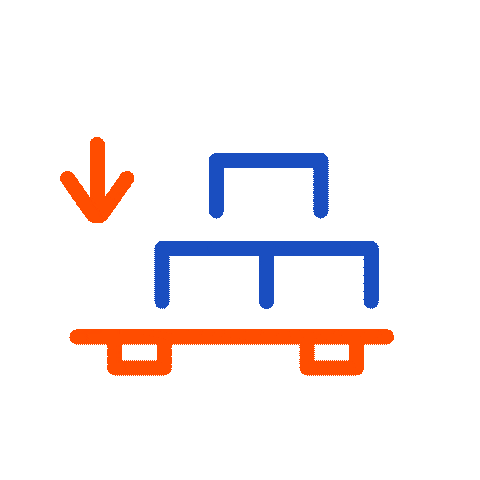
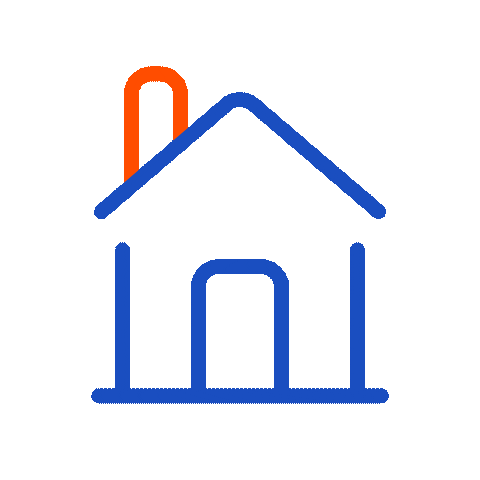
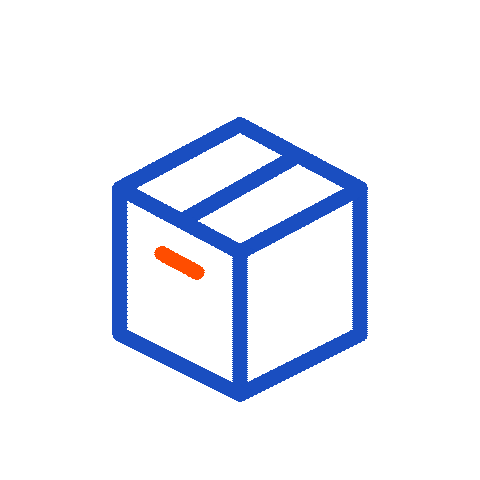
![]()
As a registered iContainers customer, you have the advantage of accessing your personalized shipping dashboard anytime you want. This includes viewing your booking history, saved shipping quotes, shipping statistics, and more. If you’re a seasoned shipper, these come in especially handy.
In this post, we will explain how you can make the most out of your iContainers personalized shipping dashboard. If you’re still wondering about what happens after you book your ocean freight, do check out these clarifications on the matter.
My dashboard
This is what you should see when you’re at your iContainers shipping dashboard. A quick overview shows you your saved shipping quotes, latest bookings, and statistics.
![]()
My statistics
The ‘My statistics’ tab at the top brings you to the following page where you are able to view your shipment bookings data. These are sorted by number of bookings, TEUs, items, etc.
On the left, you can break this down further by specifying in the various drop down menus the type of data you’d like to analyze, be it by shipment type LCL, FCL, or a specific shipper or consignee. Input your specified time period you’d like data for and the charts will be updated automatically.
![]()
My bookings
In the ‘My bookings’ section, you can do more than just access your booking history. Filter them for a more specific search or type in what you’re looking for in the corresponding boxes. This comes in especially use if you’re looking to check, for example, bank details and billing addresses. With ‘View detail’, you can obtain a breakdown of each booking.
![]()
This is where the ‘view detail’ option takes you. From cargo type and Incoterm to container number, you can find all these information right here in your shipping dashboard. This is also where you would go to if you’d like to upload corresponding documents or download forms.
Any editing of information is also done through this page. These include changing shipping address, consignee name and contact, notify party details, etc. Plus, this tab also includes information from our Track & Trace feature (more on this later).
![]()
My quotes
Under ‘My quotes’, you can view your previously saved quotes. And if you’d like to quote again to check for the latest prices, all you have to do is click ‘QUOTE AGAIN’. This way, we do away with the hassle of re-entering the data. With one click, you can access the current and live prices from the carriers.
![]()
Related Articles


